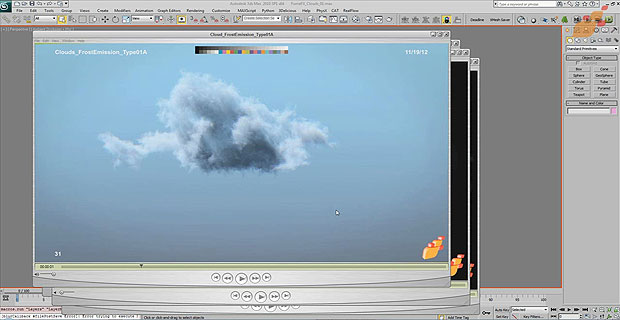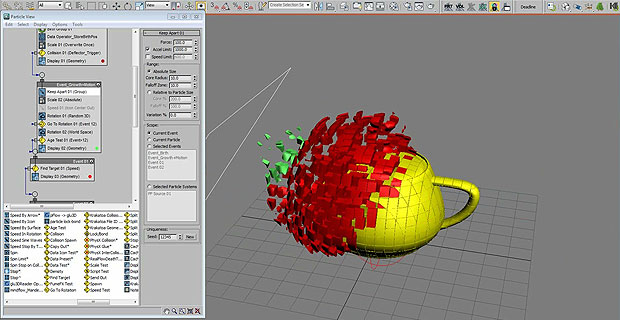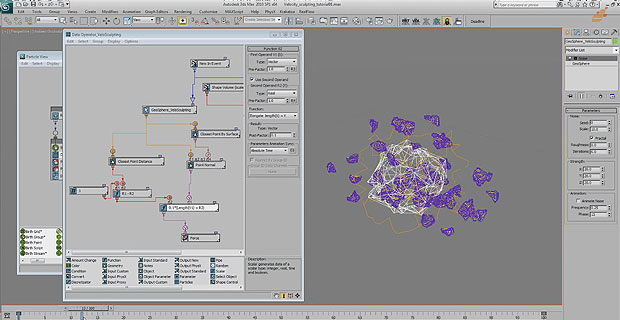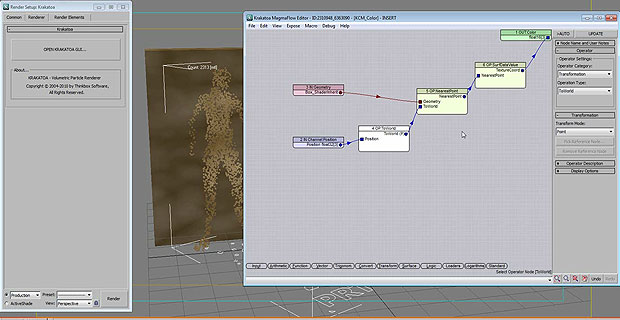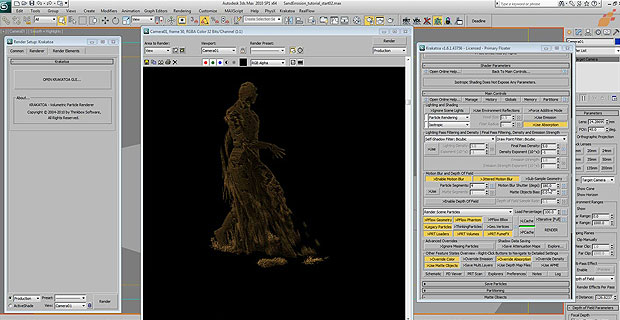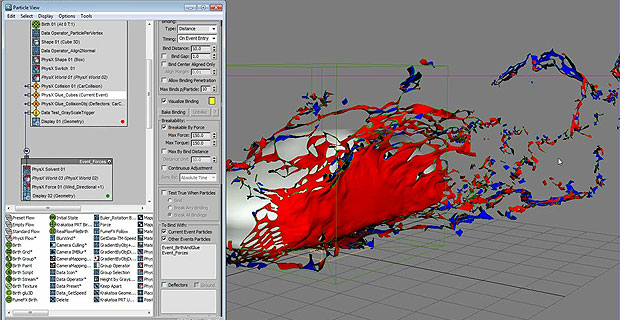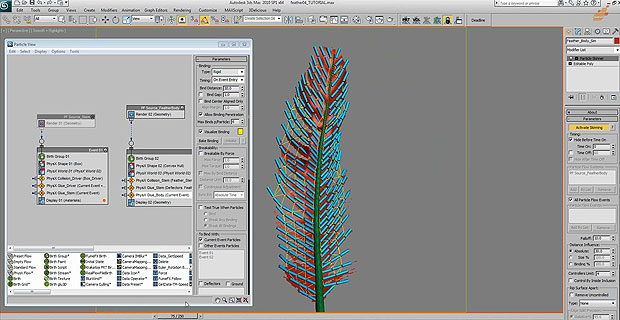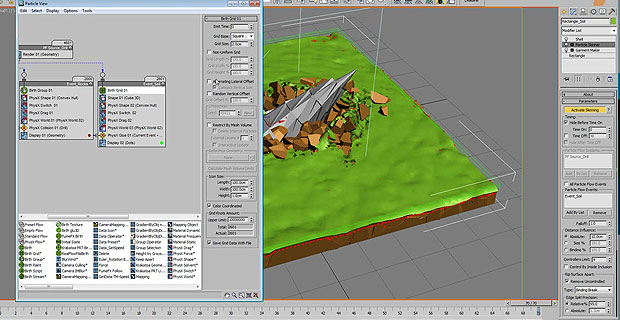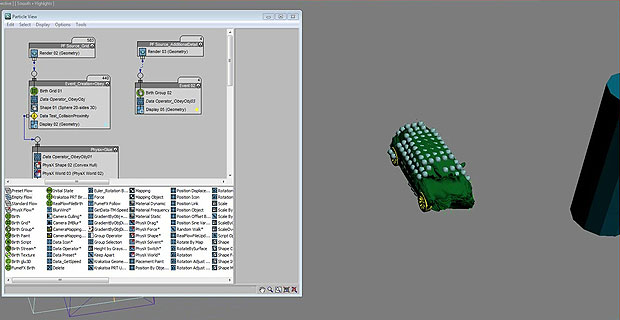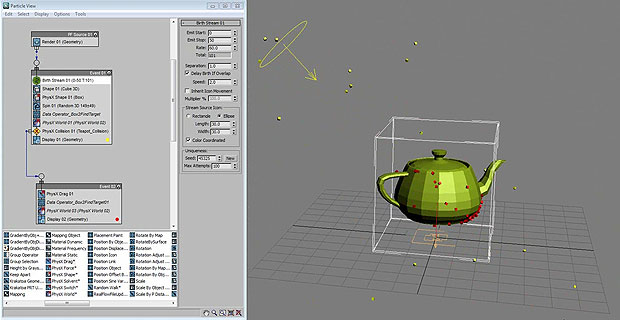This tutorial shows you how to setup and simulate clouds using FumeFX 3.5.1. To capture the cloud shape Thinkbox Frost(http://www.thinkboxsoftware.com/frost) was used but it will work with Blobmesh or Glu3D’s PWrapper as well should you not have Frost. The clouds are able to interact with objects as well. The video is 40 minutes long in 1280×720 WMV format and the download features the final max file.As a BONUS you get the cloud shapes used in tutorial and in the video below.
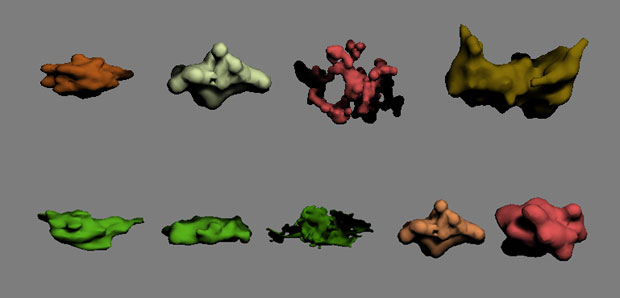
Check a vimeo of the final results:
Buy it now for $15 through PayPal
By clicking the button below, I agree with the Terms & Conditions.All scene files set up with 3ds Max 2010-64 bit. FumeFX 3.5.1 was used for this tutorial. 3.5 or higher is needed in order to generate FumeFX from volumes!



 December 13th, 2012
December 13th, 2012  Anselm
Anselm